Mouse debounce time refers to the delay a mouse applies between registering clicks to prevent accidental multiple inputs caused by a single press. While this feature can improve accuracy, reducing debounce time is crucial for competitive gaming and tasks requiring rapid and precise clicking.
Here’s how you can lower your mouse’s debounce time for improved performance.
What Is Debounce Time and Why Reduce It?
Debounce time is a software mechanism that filters unintended duplicate signals when clicking. For gamers, particularly in FPS or click-intensive games like Minecraft PvP, a high debounce time can slow your actions. Reducing this time allows your mouse to register clicks faster, providing a competitive edge.
Step-by-Step Guide to Reducing Debounce Time

1. Check if Your Mouse Supports Debounce Time Adjustment
Many gaming mice come with software that allows you to modify debounce time. Check your mouse’s specifications or manufacturer’s website to confirm if this feature is available.
2. Install Your Mouse’s Official Software
Most gaming mice come with proprietary software for customization. Examples include:
- Logitech G Hub for Logitech mice
- Razer Synapse for Razer devices
- SteelSeries Engine for SteelSeries products
Install the software from the official website and connect your mouse.
3. Locate the Debounce Time Setting
Once the software is installed, navigate to the settings or configuration menu. Look for terms like debounce time, click response, or polling rate.
4. Adjust the Debounce Time
- Lower the debounce time to the minimum value allowed. Some mice can go as low as 0ms, while others might restrict the minimum setting to 4–10ms.
- Save the settings and test the mouse for responsiveness.
Alternative Methods for Mice Without Adjustable Debounce Time
If your mouse doesn’t support software adjustments, consider the following:
1. Firmware Modifications
Certain gaming mice allow advanced users to modify the firmware to reduce debounce time. This method requires caution and technical know-how, as incorrect modifications can damage the device.
2. Use Third-Party Software
For some mice, third-party software or community-developed tools might provide access to debounce settings. Research carefully to ensure the software is safe and compatible.
3. Upgrade Your Mouse
If your current mouse lacks adjustable debounce settings, investing in a modern gaming mouse designed for high-performance tasks might be the best solution.
Tips for Testing and Optimization
- Click Tester Websites: Use online tools to measure click speed and test how changes affect performance.
- Experiment Gradually: Avoid setting the debounce time too low, as it may cause misclicks or double-clicking issues.
- Maintain Your Mouse: Ensure the mouse is clean and in good condition to avoid physical issues affecting click performance.
Why Reducing the Debounce Time of a Mouse is Necessary
Here are a few reasons why reducing the debounce time of a mouse is necessary:
Faster response time
A lower debounce time means that your mouse will respond faster, resulting in less latency and more accurate clicks. The faster the response time, the better your gaming experience will be.
Improved gaming performance
If you’re a gamer, then reducing the debounce time can help you get the most out of your gaming sessions. A lower debounce time will make it easier to perform precise movements and clicks, resulting in better performance. During competitive gaming, you understand how important it is to perform your best.
Improved accuracy
By reducing the debounce time of a mouse, you can make sure that your clicks are registered accurately and quickly. It’s especially important when performing rapid clicks or movements, where even the slightest delay can affect your performance significantly.
Improved productivity
If you use a mouse for work or other daily tasks, then reducing the debounce time can help you get more done in less time. With faster response times and more accurate clicks, you’ll be able to perform your work more efficiently.
Improved photo editing and graphic design
If you are a photographer or graphic designer, then reducing the debounce time of your mouse can help you achieve higher levels of accuracy and precision. This is especially important when performing detailed photo edits or digital art projects.
Methods to Measure Mouse Debounce Time
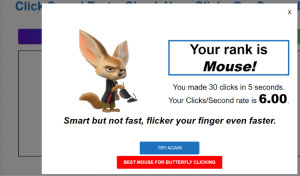
1. Use Online CPS Tools
Click-per-second (CPS) tools can provide an indirect way to evaluate debounce time.
- How to Test:
- Search for an online CPS test like clickingspeedtester.com.
- Perform drag clicking or butterfly clicking during the test.
- Compare your CPS with your expectations or known CPS benchmarks for your mouse.
- What to Look For: A lower debounce time allows for higher CPS. If the CPS is significantly lower, your debounce time might be set too high.
2. Use Mouse Testing Software
Certain software tools allow you to analyze mouse performance in detail.
- Recommended Tools:
- Mouse Tester Software: Measures click latency and responsiveness.
- Click Detection Testers: Analyze click behavior over time.
- How to Test:
- Download and install the testing tool.
- Perform a series of clicks using various techniques.
- Review the software’s analysis to see if it indicates input delays caused by debounce time.
3. Examine Manufacturer Specifications
Most gaming mice list debounce time in their specifications or allow adjustments through software.
- How to Check:
- Visit the manufacturer’s website or read the manual.
- Use the official software (e.g., Logitech G Hub, Razer Synapse) to check or adjust the debounce settings.
- What to Note: Compare the listed debounce time with your expected click performance.
4. Compare Click Latency with Other Mice
Using two mice with known debounce times, you can perform side-by-side click latency tests.
- How to Test:
- Connect both mice to your computer.
- Use a latency test tool or CPS test.
- Compare the performance to identify which mouse has a higher or lower debounce time.
How Does Debounce Time Affect Drag and Butterfly Clicking?
1. Drag Clicking

Drag clicking involves sliding your finger across the mouse button to generate multiple rapid clicks. The technique relies on the mouse detecting each subtle pressure as a separate click.
- High Debounce Time: A higher debounce setting filters out most of the clicks, significantly reducing the number of registered inputs during drag clicking.
- Low Debounce Time: Lowering the debounce time allows the mouse to register more clicks in quick succession, maximizing click speed.
2. Butterfly Clicking
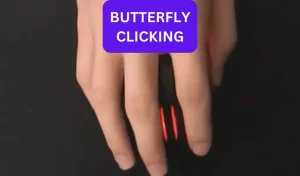
Butterfly clicking involves rapidly alternating between two fingers to generate a high click-per-second (CPS) rate.
- High Debounce Time: A higher debounce setting may register fewer clicks, as some inputs from the rapid alternation could be filtered out.
- Low Debounce Time: A low debounce time ensures each press from your fingers is recognized, improving CPS and making butterfly clicking more effective.
Optimizing Debounce Time for Drag and Butterfly Clicking
1. Adjusting Debounce Time
Many gaming mice offer software customization to adjust debounce time. Reducing the debounce time (e.g., to 4–10ms) allows more clicks to register during drag or butterfly clicking.
- Use your mouse’s official software, such as Logitech G Hub, Razer Synapse, or similar tools, to tweak debounce settings.
2. Testing the Settings
After adjusting the debounce time, test your click speed using online CPS tools or in-game scenarios to measure performance.
3. Find the Right Balance
While reducing debounce time is beneficial for high CPS, setting it too low may cause unintended double-clicking or hardware strain. Experiment to find a balance that suits your gaming style and minimizes errors.
Frequently Asked Questions
Is lower debounce time better?
Yes, a lower debounce time is better for fast-clicking techniques like butterfly or drag clicking, as it allows the mouse to register clicks more quickly. However, it may increase the risk of accidental double-clicking.
What is a good debounce time?
A good debounce time is typically around 4–10 milliseconds. Lower settings (like 4ms) are ideal for fast-clicking techniques, while higher settings reduce accidental double-clicks.
What is a good debounce time for drag clicking?
A good debounce time for drag clicking is 4 milliseconds or lower. This setting ensures the mouse registers rapid consecutive clicks effectively, maximizing CPS while maintaining responsiveness.
Final Thoughts
The debounce time of a mouse determines how quickly it responds to clicks and movements. If you want better performance, then reducing the debounce time is an essential step. The solutions outlined above should help you reduce the debounce rate of your mouse and get better results.
I hope this guide has helped you understand the importance of reducing debounce and how to achieve it. However, before making any changes, be sure to check your mouse’s user manual for instructions and remember to proceed with caution as some of these changes may affect your mouse’s warranty.